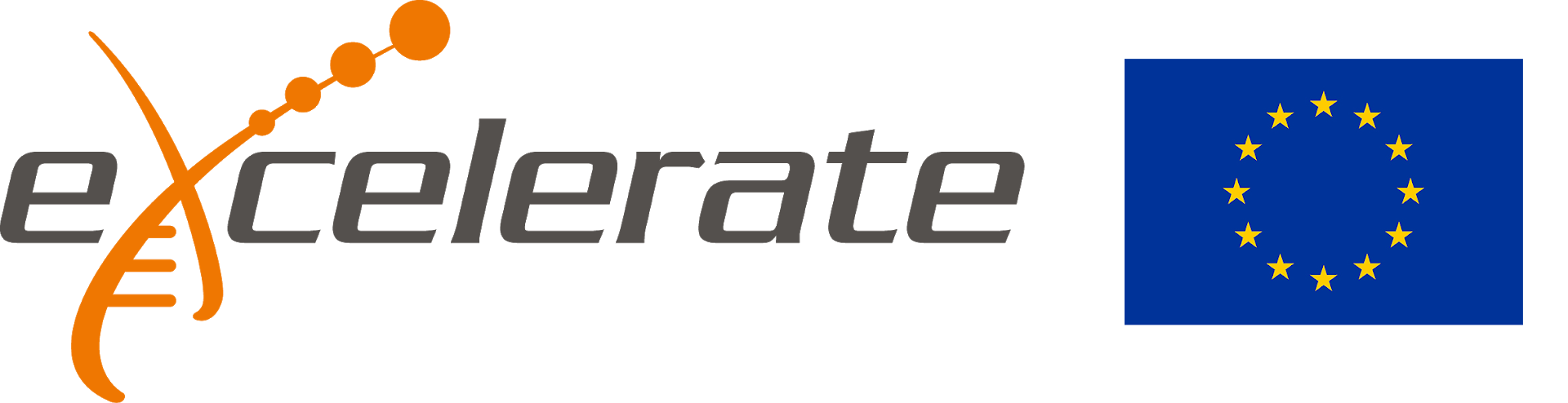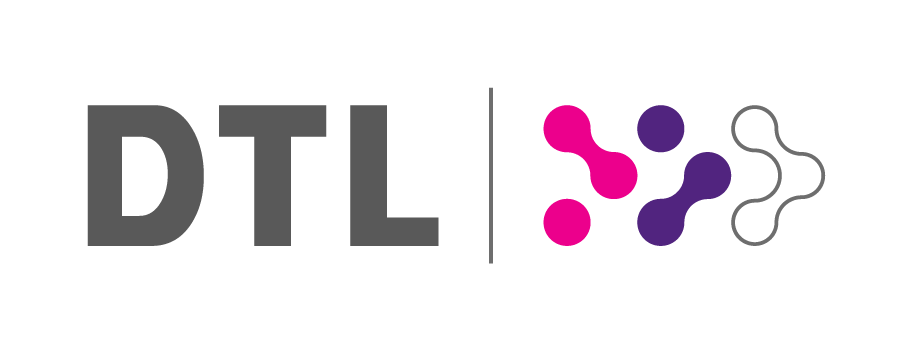The Carpentries Workshop: Genomics Data
Wageningen Univeristy & Research (WUR)
Feb 5-6, 2019
9:00 am - 4:30 pm
Instructors: Like Fokkens (UvA), Saskia Hiltemann (Erasmus MC), Mattias de Hollander (NIOO-KNAW), Marc Galland (UvA)
Helpers: Fleur Gawehns (NIOO-KNAW), Raúl Wijfjes (WUR), Vittorio Tracanna (WUR), Miaomiao Zhou (Avans), Thijmen Breeschoten (WUR), Roven Fuentes (WUR)
General Information
Data Carpentry develops and teaches workshops on the fundamental data skills needed to conduct research. Its target audience is researchers who have little to no prior computational experience. The focus of this workshop will be on working with genomics data and data management and analysis for genomics research. We will cover project setup, connecting to and using cloud computing, the command line for sequence quality control and bioinformatics workflows. We will not be teaching any particular bioinformatics tools, but the foundational skills that will allow you to conduct any analysis and analyze the output of a genomics pipeline. Participants should bring their laptops and plan to participate actively. By the end of the workshop learners should be able to more effectively manage and analyze data and be able to apply the tools and approaches directly to their ongoing research. Data Carpentry's aim is to teach researchers basic concepts, skills, and tools for working with data so that they can get more done in less time, and with less pain.
For more information on what we teach and why, please see our paper "Good Enough Practices for Scientific Computing".
Who: The course is aimed at graduate students and other researchers. You don't need to have any previous knowledge of the tools that will be presented at the workshop.
Where: Room C0106, Forum, Droevendaalsesteeg 2, Building 102, Wageningen. Get directions with OpenStreetMap or Google Maps.
When: Feb 5-6, 2019. Add to your Google Calendar.
Requirements: Participants must bring a laptop with a Mac, Linux, or Windows operating system (not a tablet, Chromebook, etc.) that they have administrative privileges on. They should have a few specific software packages installed (listed below). They are also required to abide by Data Carpentry's Code of Conduct.
Accessibility: We are committed to making this workshop accessible to everybody. The workshop organizers have checked that:
- The room is wheelchair / scooter accessible.
- Accessible restrooms are available.
Materials will be provided in advance of the workshop and large-print handouts are available if needed by notifying the organizers in advance. If we can help making learning easier for you (e.g. sign-language interpreters, lactation facilities) please get in touch (using contact details below) and we will attempt to provide them.
Contact: Please email m.dehollander@nioo.knaw.nl for more information.
Sponsors and supporters
This workshop is sponsored and supported by ELIXIR-EXCELERATE, NIOO-KNAW, UvA and The Graduate School Experimental Plant Sciences. ELIXIR-EXCELERATE is funded by the European Commission within the Research Infrastructures programme of Horizon 2020, grant agreement number 676559.
Surveys
Please be sure to complete these surveys before and after the workshop.
Schedule
Day 1
| Before starting | Pre-workshop survey | |
| 08:45 | Welcome cofee/tea | |
| 09:00 | Intro to Carpentry | MK |
| 09:15 | Introduction to Cloud Computing | MH |
| 10:30 | cofee/tea break | |
| 10:45 | Introduction to Cloud Computing continued | MH |
| 11:45 | Introducing the shell | LF |
| 12:15 | Organized lunch in Grand cafe downstairs | |
| 13:00 | Introduction to the command line | LF |
| 14:45 | cofee/tea break | |
| 15:00 | Introduction to the command line part 2 | LF |
| 16:30 | Closing |
Day 2
| 08:45 | Welcome cofee/tea | |
| 09:00 | Data Wrangling and Processing Part 1 | SH |
| 10:30 | cofee/tea break | |
| 10:45 | Data Wrangling and Processing Part 2 | SH |
| 12:15 | Organized lunch in Grand cafe downstairs | |
| 13:00 | Data Wrangling and Processing Part 3 | MG |
| 14:45 | cofee/tea break | |
| 15:00 | Data Wrangling and Processing Part 4 | MG |
| 16:30 | drinks & bites | |
| Post-workshop survey |
We will use this collaborative document for chatting, taking notes, and sharing URLs and bits of code.
Syllabus
Project Organization and Management for Genomics
- Data Tidiness
- Planning for NGS Projects
- Examining Data on the NCBI SRA Database
- Reference...
The Unix Shell for Genomics
- Introducing the shell
- Navegating files and directories
- Redirection
- Writing scripts
- Project organisation
- Reference...
Data Wrangling for Genomics
- Assessing Read Quality
- Trimming and Filtering
- Variant Calling Workflow
- Ignoring files
- Automating a Variant Calling Workflow
- Reference...
Cloud Computing for Genomics
- Why of cloud computing
- Logging onto Cloud
- Fine tuning your Cloud Setup
- Data roundtripping
- Which Cloud for my data?
- Reference...
Setup
To participate in a Data Carpentry workshop, you will need access to the software described below. In addition, you will need an up-to-date web browser.
We maintain a list of common issues that occur during installation as a reference for instructors that may be useful on the Configuration Problems and Solutions wiki page.
The Bash Shell
Bash is a commonly-used shell that gives you the power to do simple tasks more quickly.
Windows
Video Tutorial- Download the Git for Windows installer.
- Run the installer and follow the steps below:
- Click on "Next" four times (two times if you've previously installed Git). You don't need to change anything in the Information, location, components, and start menu screens.
- Select “Use the nano editor by default” and click on “Next”.
- Keep "Use Git from the Windows Command Prompt" selected and click on "Next". If you forgot to do this programs that you need for the workshop will not work properly. If this happens rerun the installer and select the appropriate option.
- Click on "Next".
- Keep "Checkout Windows-style, commit Unix-style line endings" selected and click on "Next".
- Select "Use Windows' default console window" and click on "Next".
- Click on "Install".
- Click on "Finish".
-
If your "HOME" environment variable is not set (or you don't know what this is):
- Open command prompt (Open Start Menu then type
cmdand press [Enter]) -
Type the following line into the command prompt window exactly as shown:
setx HOME "%USERPROFILE%" - Press [Enter], you should see
SUCCESS: Specified value was saved. - Quit command prompt by typing
exitthen pressing [Enter]
- Open command prompt (Open Start Menu then type
This will provide you with both Git and Bash in the Git Bash program.
macOS
The default shell in all versions of macOS is Bash, so no
need to install anything. You access Bash from the Terminal
(found in
/Applications/Utilities).
See the Git installation video tutorial
for an example on how to open the Terminal.
You may want to keep
Terminal in your dock for this workshop.
Linux
The default shell is usually Bash, but if your
machine is set up differently you can run it by opening a
terminal and typing bash. There is no need to
install anything.
Text Editor
When you're writing code, it's nice to have a text editor that is optimized for writing code, with features like automatic color-coding of key words. The default text editor on macOS and Linux is usually set to Vim, which is not famous for being intuitive. If you accidentally find yourself stuck in it, hit the Esc key, followed by :+Q+! (colon, lower-case 'q', exclamation mark), then hitting Return to return to the shell.
Windows
nano is a basic editor and the default that instructors use in the workshop. It is installed along with Git.
Others editors that you can use are Notepad++ or Sublime Text. Be aware that you must add its installation directory to your system path. Please ask your instructor to help you do this.
macOS
nano is a basic editor and the default that instructors use in the workshop. See the Git installation video tutorial for an example on how to open nano. It should be pre-installed.
Others editors that you can use are BBEdit or Sublime Text.
Linux
nano is a basic editor and the default that instructors use in the workshop. It should be pre-installed.
Others editors that you can use are Gedit, Kate or Sublime Text.